Adding Documents to your Application
If you need to add documents to your application, then click on the Add documents to your application button.
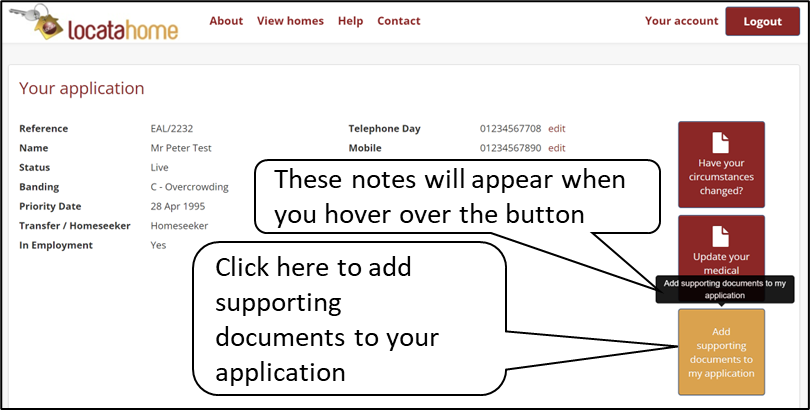
Please Note: If you have more than one document, click ‘add documents’ after each document selected. Once you have added all your documents, click the ‘upload’ button.
Please Note: that you can only upload PDF and Picture files. If your document is another document type you will need to save it as a PDF and then upload it.
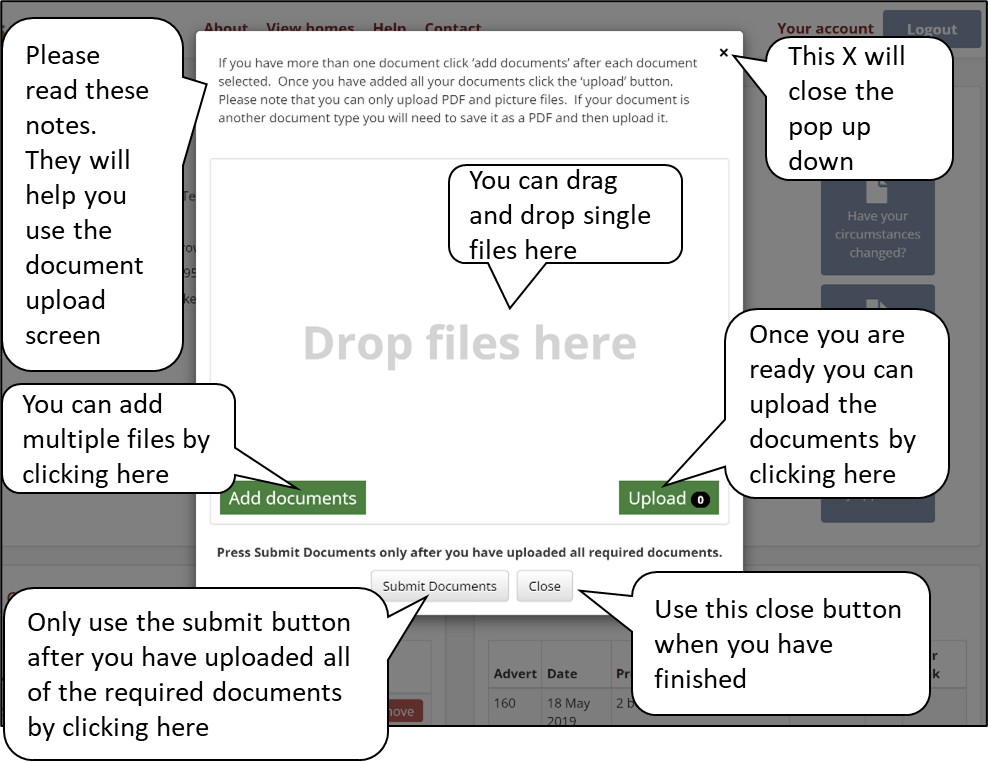
By clicking on the Add documents button, a screen will appear so that you can search for the file you want to upload.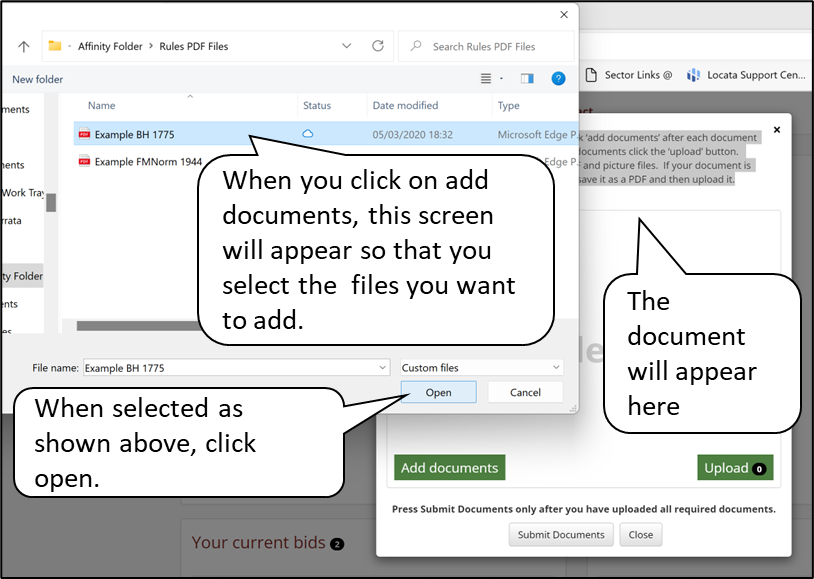
When you have uploaded the documnet/s, you will need to attach them to individuals within you household and tell the system what type of document it is
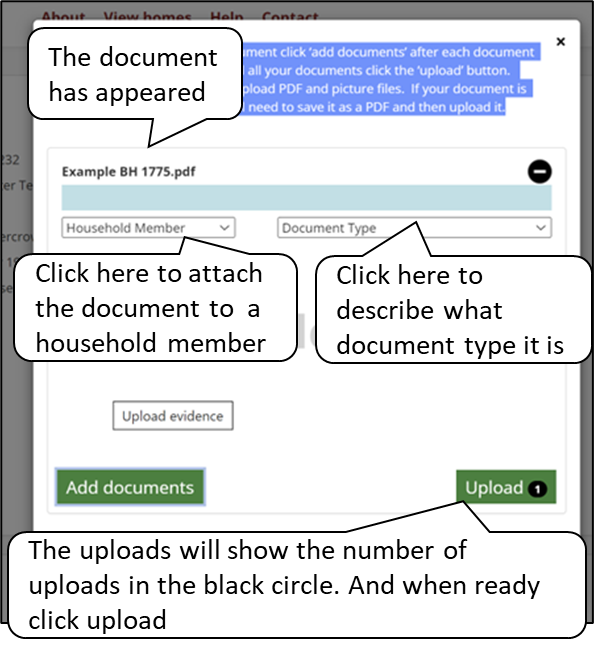
When you are ready to upload the documents, the system will ask you if you have added all of the required documents click okay. If you have not, click cancel and continue.
If you are ready, click OK, then click on Upload
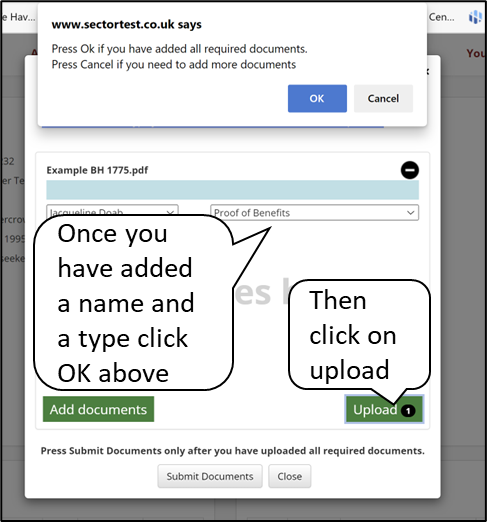
Your upload will be confirmed on the screen as shown below
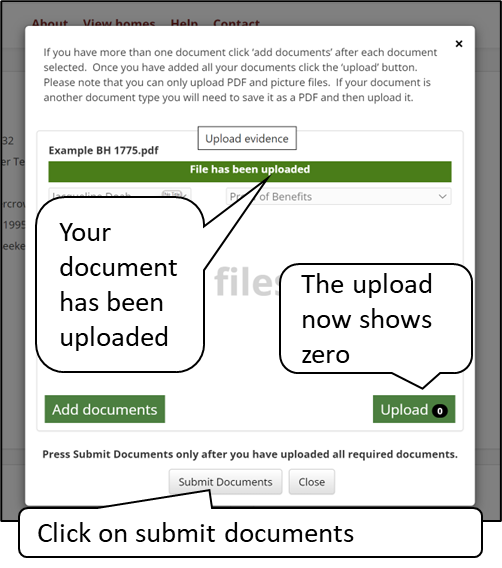
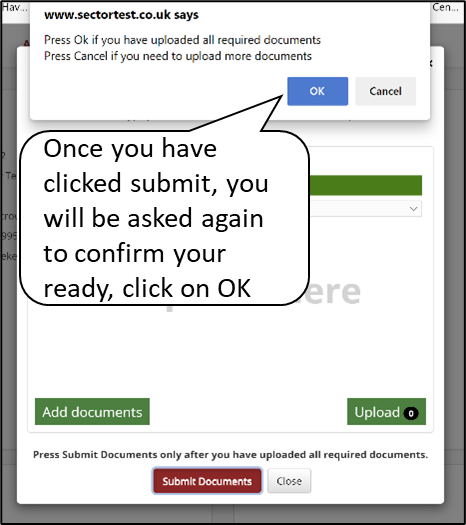
Once you have clicked submit, you will be asked again to confirm that this is OK.
You will also get an email receipt. detailing the evidence document/s you have submitted.
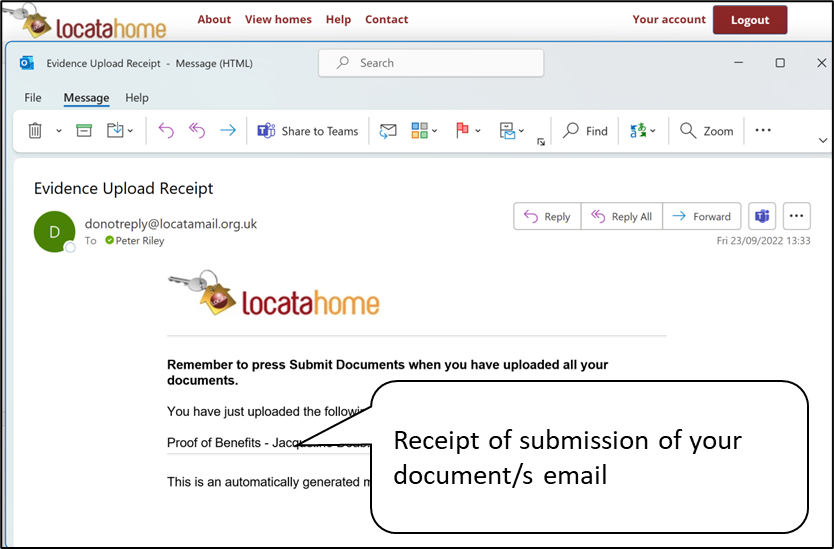
Click here to go to Your current bids